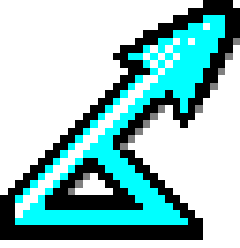Back up GitHub repository
To back up Git repositories on GitHub, use ‘git clone’ in GitBash:
- Start GitBash
- Run:
git clone https://github.com/DistanceDevelopment/dsm.git
- All the branches will be available e.g.
cd dsm
git branch -a
* master
remotes/origin/Distance6.2-patches
remotes/origin/HEAD -> origin/master
remotes/origin/dettablesplot
remotes/origin/master
remotes/origin/mrds3
Back up GitHub issues
To back up GitHub issues:
- Visit the URL [https://api.github.com/repos/PROJECT/REPOSITORY/issues e.g. https://api.github.com/repos/DistanceDevelopment/distancesampling.com/issues
- This provides the issues as a JSON document
To back up GitHub issues via the command-line:
- Start GitBash
- Run:
curl -o distancesampling.com-issues.json https://api.github.com/repos/DistanceDevelopment/distancesampling.com/issues
- Check:
head distance-consultancy-issues.json
- For more information, see GitHub Developer - API - Issues
Back up SourceForge CVS repository
To back up the MCDS CVS repository on SourceForge, use rsync, which is supported by GitBash:
- Start GitBash
- Run:
mkdir distance-sf-cvs
rsync -av rsync://distanceengines.cvs.sourceforge.net/cvsroot/distanceengines/* distance-sf-cvs
- Check:
ls distance-sf-cvs
CVSROOT foptim mcds mrds
- You can also check the back up by using your CVS client and using distance-sf-cvs as CVSRoot. For example, using the Free Software Foundation CVS client:
- Select Start => All Programs => Accessories => Command Prompt
- Run:
cvs.exe -d "C:\Application Development\distance-sf-cvs" co mrds
Back up Bugzilla bug reports
To back up Bugzilla bug reports:
- Browse to Bugzilla
- Click Search
- Set Status: All
- Set Product: All
- Click Search
- Click XML
- Save file e.g. bugzilla-export.xml
This saves the complete bug reports as an XML document. It does not save attachments.
See Bugzilla:Move Installation for how to completely back up Bugzilla. This requires access to the server upon which Bugzilla is running.