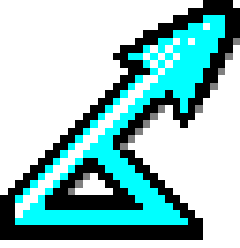Find out tool versions
Compaq Visual Fortran:
- Compaq Visual Fortran runs alongside Microsoft Visual C++ under Microsoft Developer Studio
- Select Help => About Developer Studio
- Visual C++ 6.0
- Compaq Visual Fortran Professional Edition 6.6.c
Build MCDS analysis engine
- Open MCDS project in Compaq Visual Fortran:
- Double-click %BASE%\Analysis Engines\CDS\Engine\Engine\MCDS.DSW
- Compaq Visual Fortran runs alongside Microsoft Visual C++ under Microsoft Developer Studio.
- Build MCDS.exe:
- Select Build => Build MCDS.exe OR Press F7
- To rebuild everything, select Build => Rebuild All
Copy MCDS.exe for use in Visual Basic and release
- Copy %BASE%\Analysis Engines\CDS\Engine\Engine\DEBUG\MCDS.exe to %BASE%\Analysis Engines\Shared Stuff\NEngineInterfaceUtilities\
- The following Visual Basic components depend on finding these files in this folder:
- %BASE%\Analysis Engines\Shared Stuff\NEngineInterfaceUtilities\Classes\CDSProcess.cls
- This is bundled in DnnnnNEIUtil.dll
Build MCDS analysis engine NMake file
- Open MCDS project in Compaq Visual Fortran:
- Double-click %BASE%\Analysis Engines\CDS\Engine\Engine\MCDS.DSW
- Export NMake file
- Select Project => Export Makefile
Build MCDS analysis engine from command prompt using NMake file
- Start command prompt:
- Select Start => All Programs => Accessories => Command Prompt
- Change into MCDS analysis engine folder:
chdir %BASE%\Analysis Engines\CDS\Engine\Engine\
- Set Visual Fortran environment variables:
"C:\Program Files\Microsoft Visual Studio\DF98\BIN\DFVARS.BAT"
- Build MCDS.exe using NMake:
nmake /f MCDS.MAK cfg="MCDS - Win32 Debug"
Capture MCDS input files from within Distance for Windows
- Select Tools => Preferences…
- Click Analysis tab
- Check Debug mode (create command files but don’t run engine)
If reusing files elsewhere check to ensure that any paths within the files are updated.
Run MCDS from the command prompt using captured input files
For full details of MCDS usage, input file formats, output file formats and return codes, see Appendix - MCDS Engine Reference, Distance 6.2 Release 1 User’s Guide, p307-344.
- Write MCDS input command file and prepare input files
- Start command prompt:
- Select Start => All Programs => Accessories => Command Prompt
- Run:
MCDS 0 INPUT_COMMAND_FILE
- For example:
mcds.exe 0 dstA705.tmp
2
Capture MCDS output files from within Distance for Windows
- Select Tools => Preferences…
- Click Analysis tab
- Check Capture command line output from CDS and MCDS engines in WinNT
Run Ec.exe from the command prompt
Ec.exe is a stand-alone executable that executes a command line after parsing and removing Windows NT-compatible redirection symbols. It is used to capture standard output and standard error. Ec.exe is distributed with Distance for Windows.
For more information, see:
To see command-line usage:
- Start command prompt:
- Select Start => All Programs => Accessories => Command Prompt
- Run:
Ec
EC - Version: X1.11 Built: Mar 13 1997 17:12:09
Usage is: EC [-sw -sw] "Command line > out_file 2>&1"
Switches are:
l Toggle display of command execution
c Toggle use of command shell
s Toggle display of result codes of execution
t Toggle Windows 95 style processing
n Toggle use of new console windows
y Toggle display of consoles
v Display program version number
? Display this help message
- For example:
Ec MCDS.exe 0 dst3C5.tmp \options 2>dst3C4.tmp