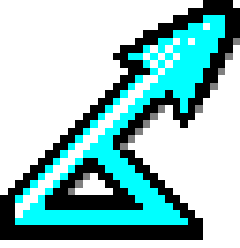Introduction
This section describes the process of releasing source and binary distributions of the standalone Fortran MCDS analysis engine.
In what follows:
- M - Major version number
- N - Minor version number
- R - Revision number
- Folder and file names for releases are composed using these:
| Description | Name | Example |
|---|---|---|
| Source local folder | mcds_MN_rR_source | mcds_50_r2_source.zip |
| Source ZIP | mcds_MN_rR_source.zip | mcds_50_r2_source.zip |
| Binary local folder | mcds_MN_rR | mcds_50_r2 |
| Binary ZIP | mcds_MN_rR.zip | mcds_50_r2.zip |
| SourceForge folder | mcds M.N release R | mcds 5.0 release 2 |
Export MCDS from CVS
Using your preferred CVS client, export the CVS repository. This exports all the files for CVS but omits CVS-specific folders, version histories etc.
Export via Free Software Foundation CVS client
Run:
set HOME=%cd%\
cvs -d:pserver:anonymous@distanceengines.cvs.sourceforge.net:/cvsroot/distanceengines/ export -DNOW -d mcds_MN_rR_source mcds
Or, if you have a SourceForge account and write access to the repository:
set HOME=%cd%\
cvs -d:ext:USERNAME@distanceengines.cvs.sourceforge.net:/cvsroot/distanceengines/ export -DNOW -d mcds_MN_rR_source mcds
Export via TortoiseCVS
- Right-click where you want the code to be exported to and select CVS Checkout…
- If more than one CVSROOT Module combination is present in the Previous CVSROOTs table, then select the one for distanceengines.cvs.sourceforge.net with CVSROOT /cvsroot/distanceengines/ and module mcds
- Click Options tab
- Under Purpose of checkout, select Export - for making a software release
- Under Name of folder to create, select Enter your own folder name
- Enter: mcds_MN_rR_source
- Click OK
- In Finished checkout, click OK
ZIP exported folder
- Right-click mcds_MN_rR_source and select Send to => Compressed (zipped) Folder
- This will create mcds_MN_rR_source.zip
Prepare binary bundle
- Build MCDS analysis engine
- Right-click, select New => Folder
- Enter folder name mcds_MN_rR
- Copy MCDS.exe into mcds_MN_rR
- Right-click mcds_MN_rR and select Send to => Compressed (zipped) Folder
- This will create mcds_MN_rR.zip
Release on SourceForge
Create a new release folder on SourceForge:
- Browse to http://sourceforge.net/projects/distanceengines/
- Log in
- Click Files
- Click mcds
- Click Add Folder
- Enter Folder name: mcds M.N release R
- Click Create
Upload your release:
- Click mcds M.N release R
- Click Add File
- Click Choose Files
- Select mcds_MN_rR_source.zip OR mcds_MN_rR.zip
- Click Upload
Set your release to be the default download:
- Click i icon next to mcds_MN_rR_source.zip OR mcds_MN_rR.zip
- Check Windows icon to make this the default download for Windows users OR click Select all to make this the default download for all
- This affects the green Download button on the project page above
- Click Save
- Give it a few minutes, refresh your project page and check the link.